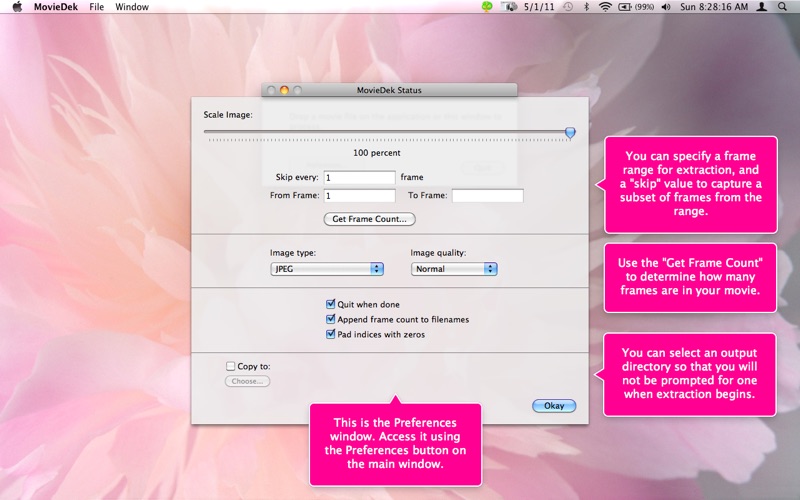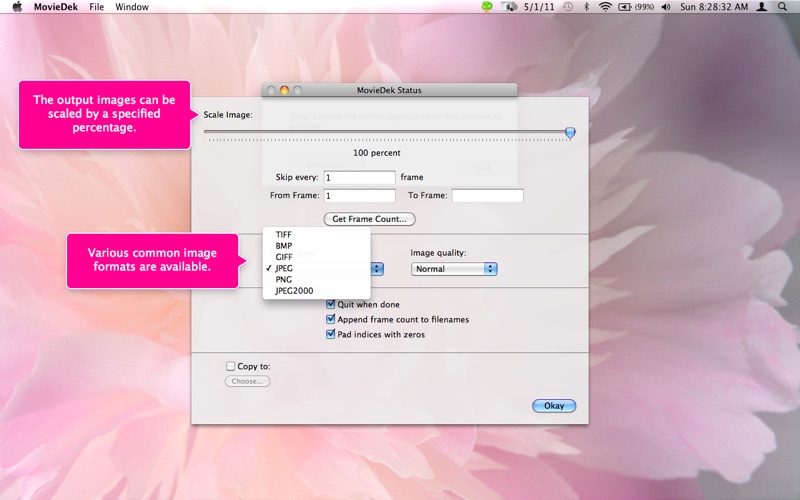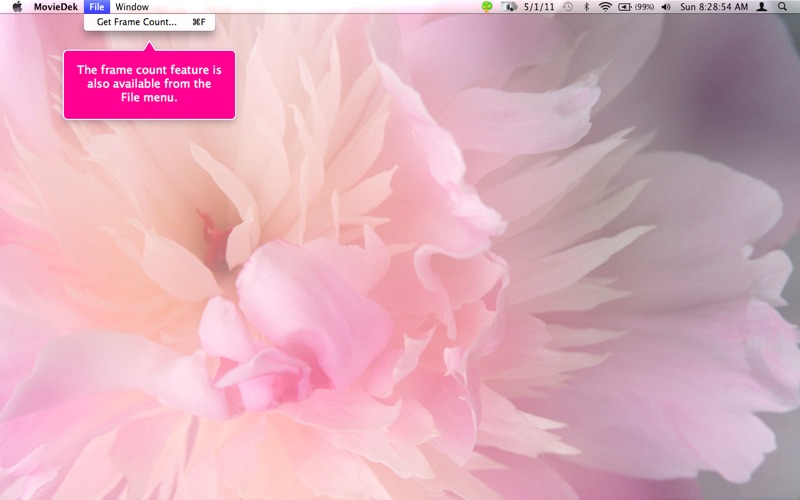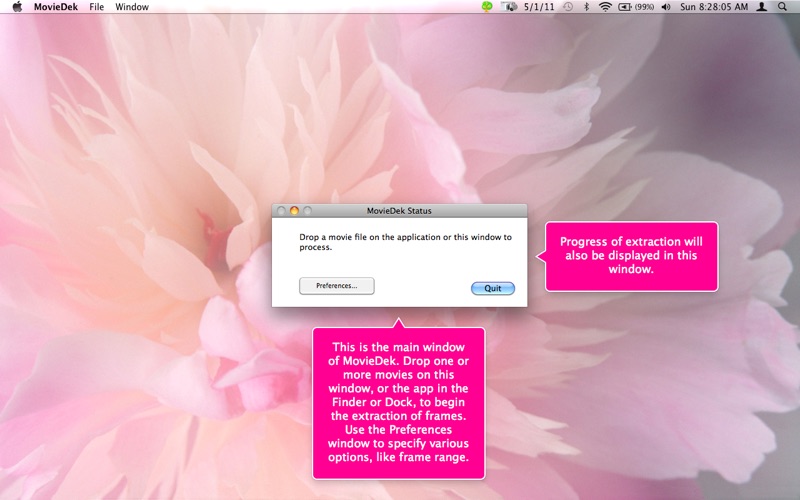
MovieDek is an application utility for extracting frames from a movie file and saving them as images on your Mac.
Visit the website for more information and a demo.
Using MovieDek is simple.
After you launch the program the status window is displayed. Click the Preferences button to open the Preferences window and specify various options.
Then to process a movie to extract its frames drag and drop its icon onto the main window or the MovieDek icon in the Finder or Dock.
The preferences options currently available are as follows:
• Scale: Move the slider to specify the percent scaling of the output images.
• Skip: This number minus 1 is the spacing between selected frames for imaging.
• From Frame: Start at this frame (numbering starts at 1).
• To Frame: Stop at this frame. Leave blank to go to the end of the movie.
• Get Frame Count: Get the frame count of a movie file.
• Image Type and Quality: Select an output image format and compression quality for formats that support it.
• Append Frame Count to Filename: Select this option for image names of the form "Image {n} of {m}" where {n} is the current frame and {m} is the total number of frames.
• Copy to: Select a default destination folder for the output images. Use the "Choose..." button to navigate to the selected folder, creating it if necessary.